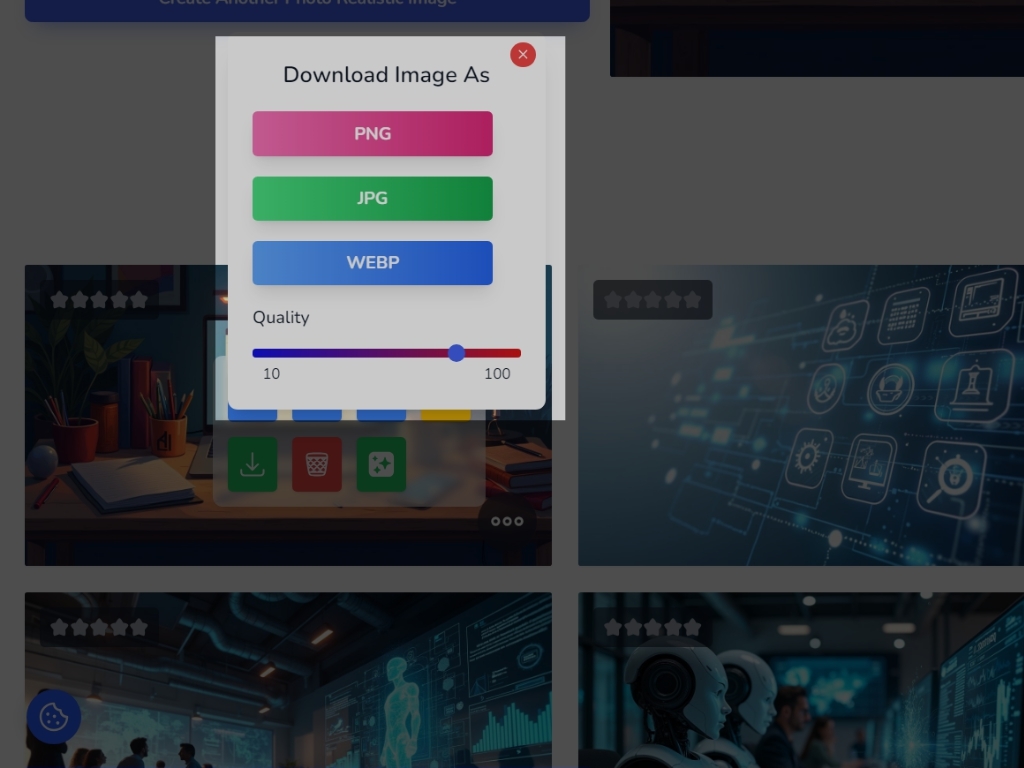How to use the Hyperrealistic AI Images app
Click this button to create a new project.
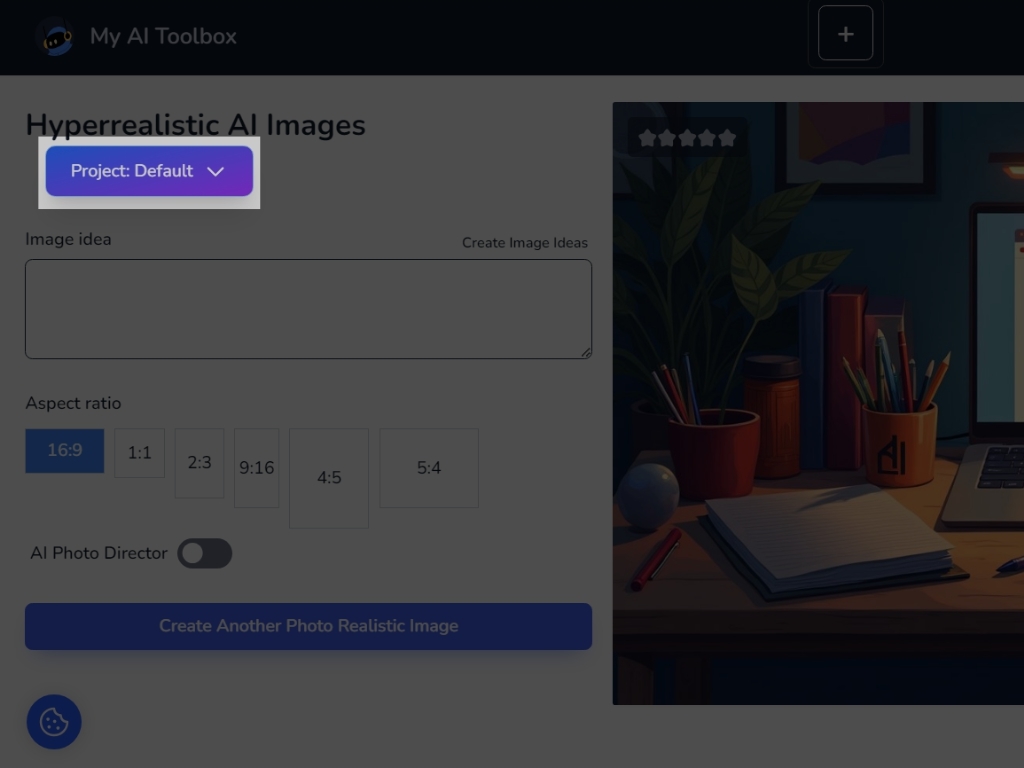
Set your project name and click the add project button.
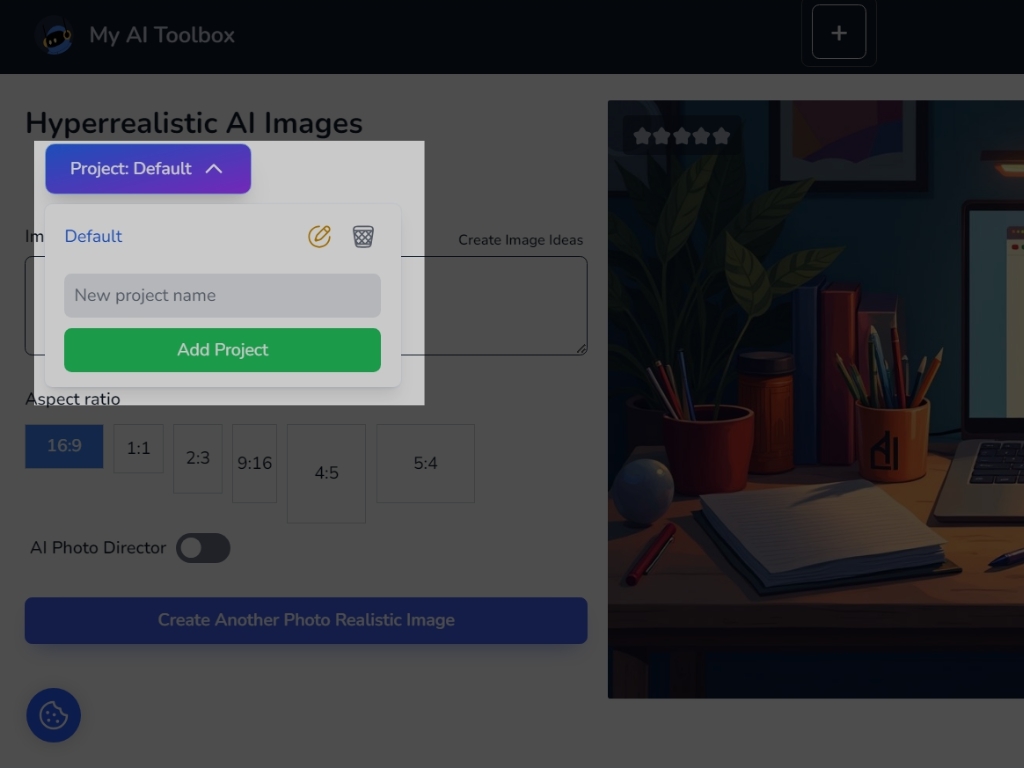
If you don't have inspiration, click Create Image Ideas. This will generate an image that will blow your mind.
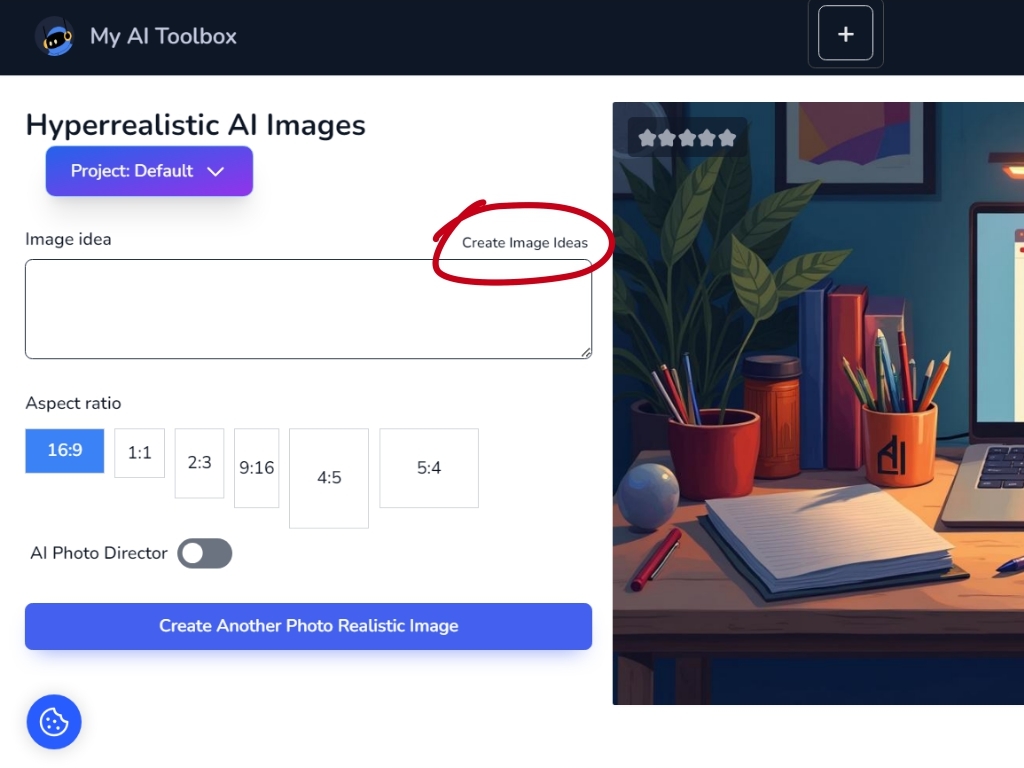
Then describe the business you want to promote. Click Create Image Ideas and let the tool take care of the rest.
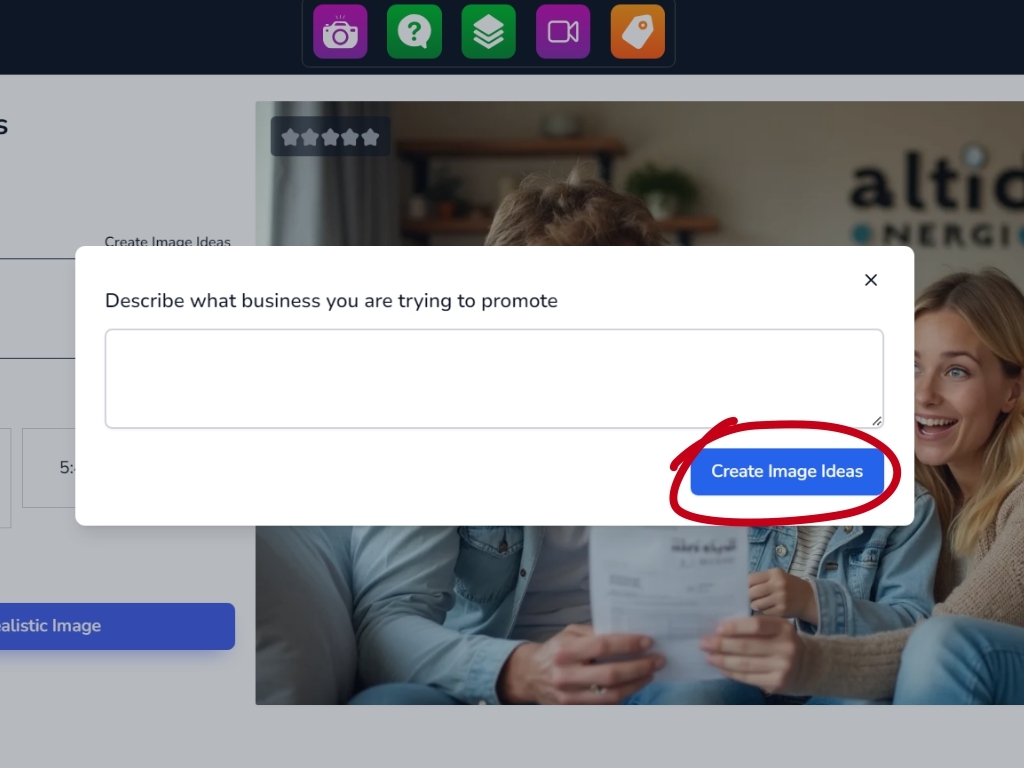
In text mode, describe the image you want to obtain in as much detail as possible.
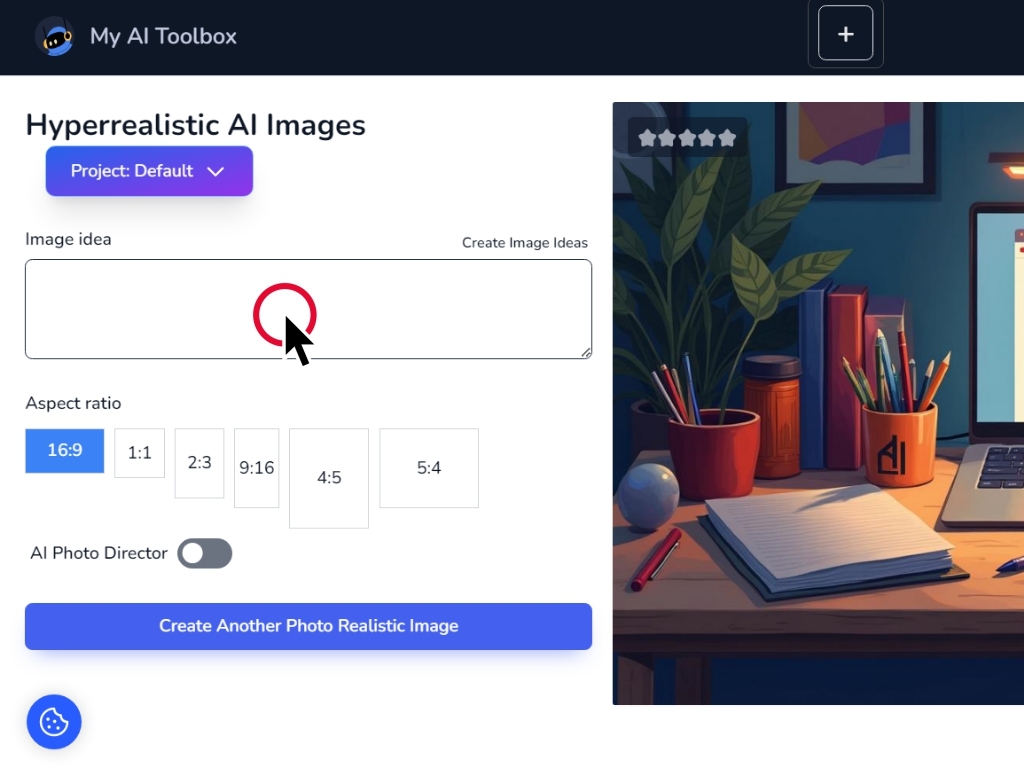
Set the settings as you like and choose the image ratio.
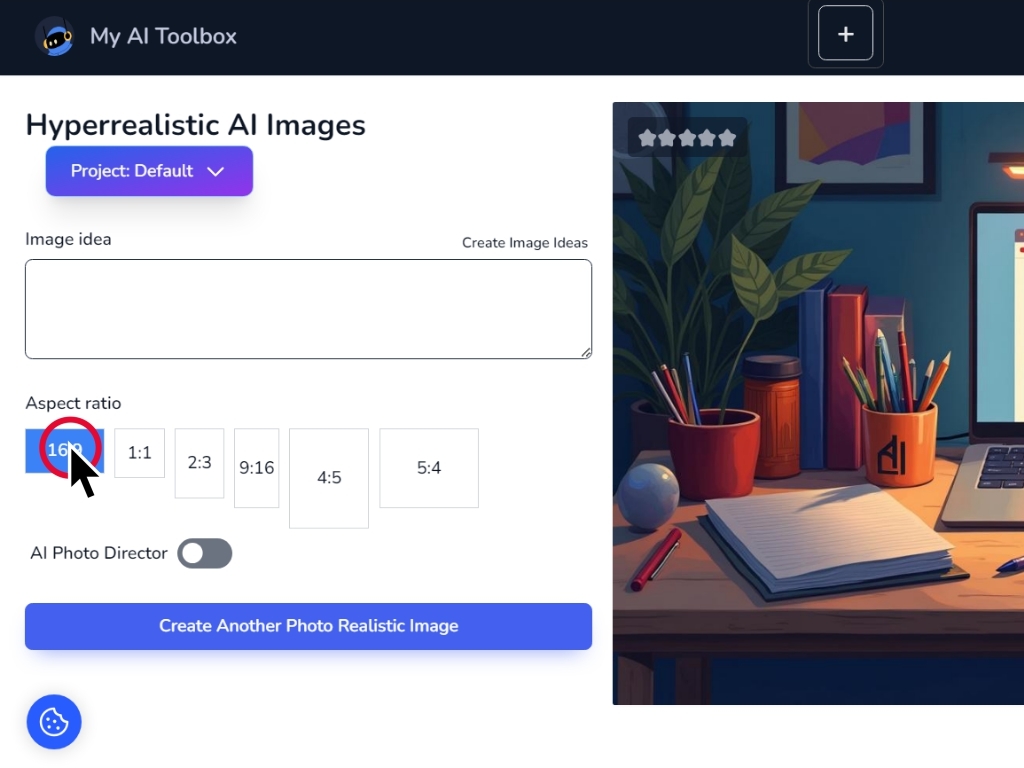
When you have defined all the parameters as you wish, click on the create image button to generate your image.
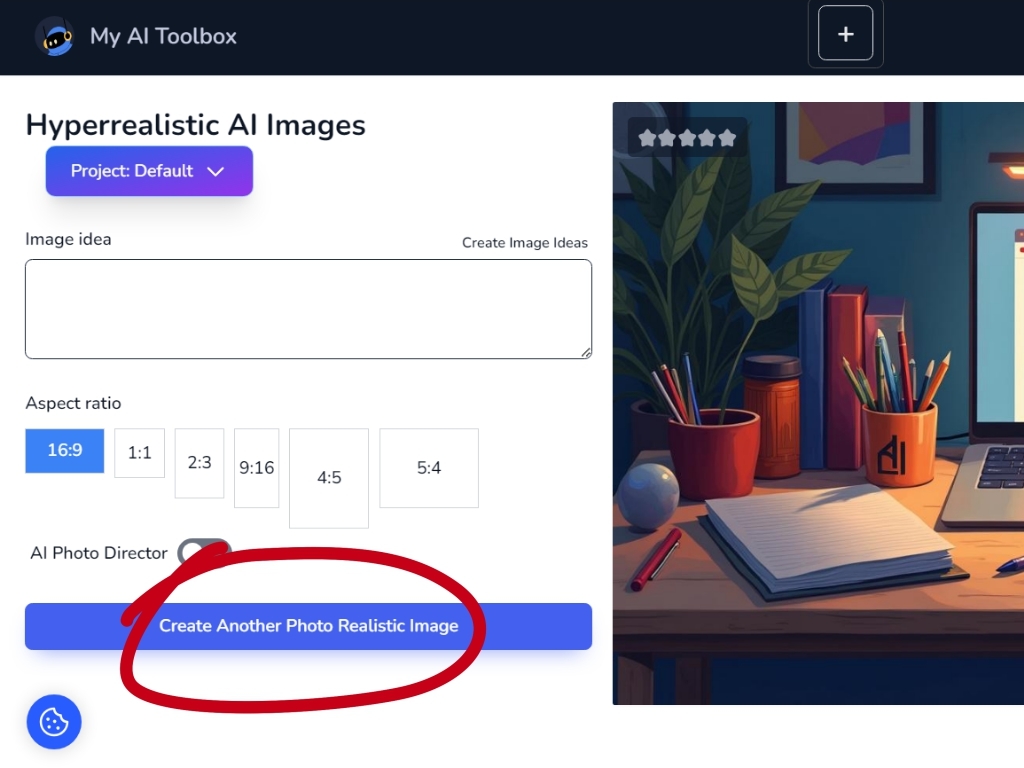
Once your images are generated, they will appear at the bottom. Hover over the three dots to see the download options.
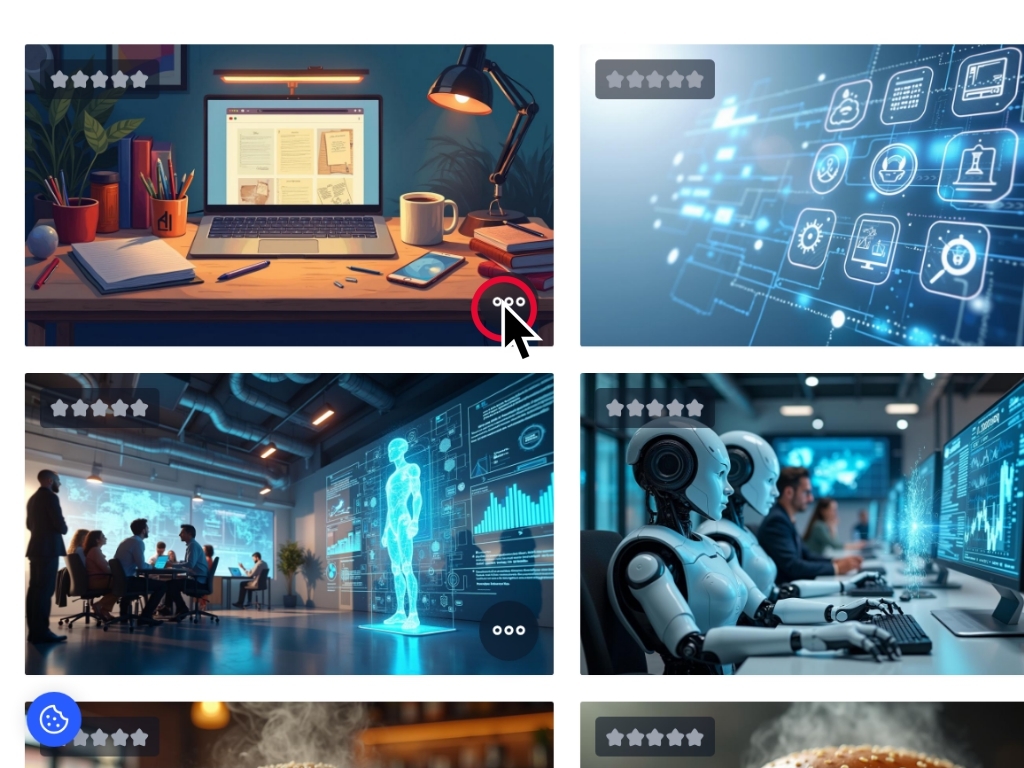
Click this button to download.
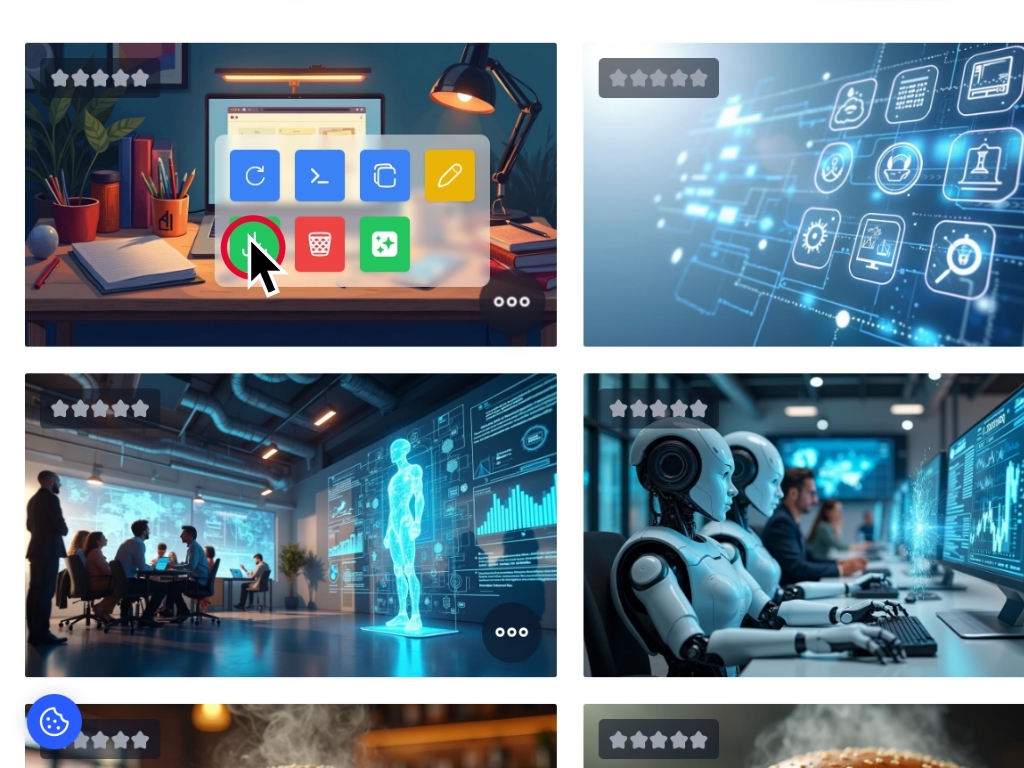
Finally, select the photo format you want.
Your image will begin downloading automatically.