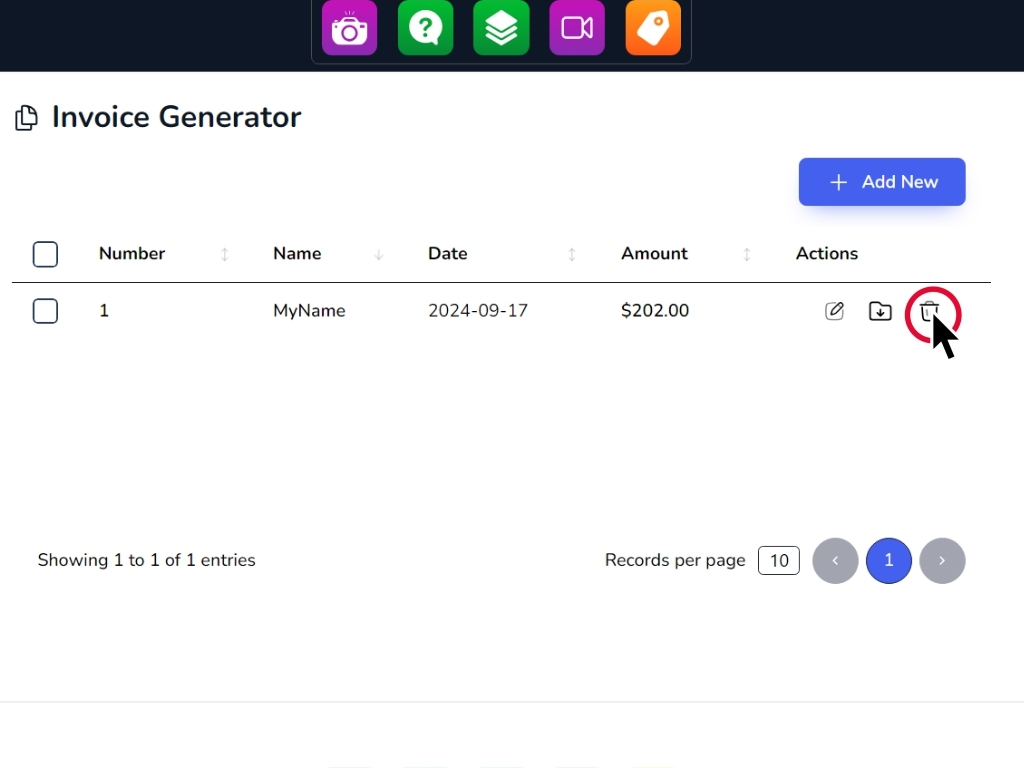How to use the Invoice Generator app
To add a new invoice, click add new.
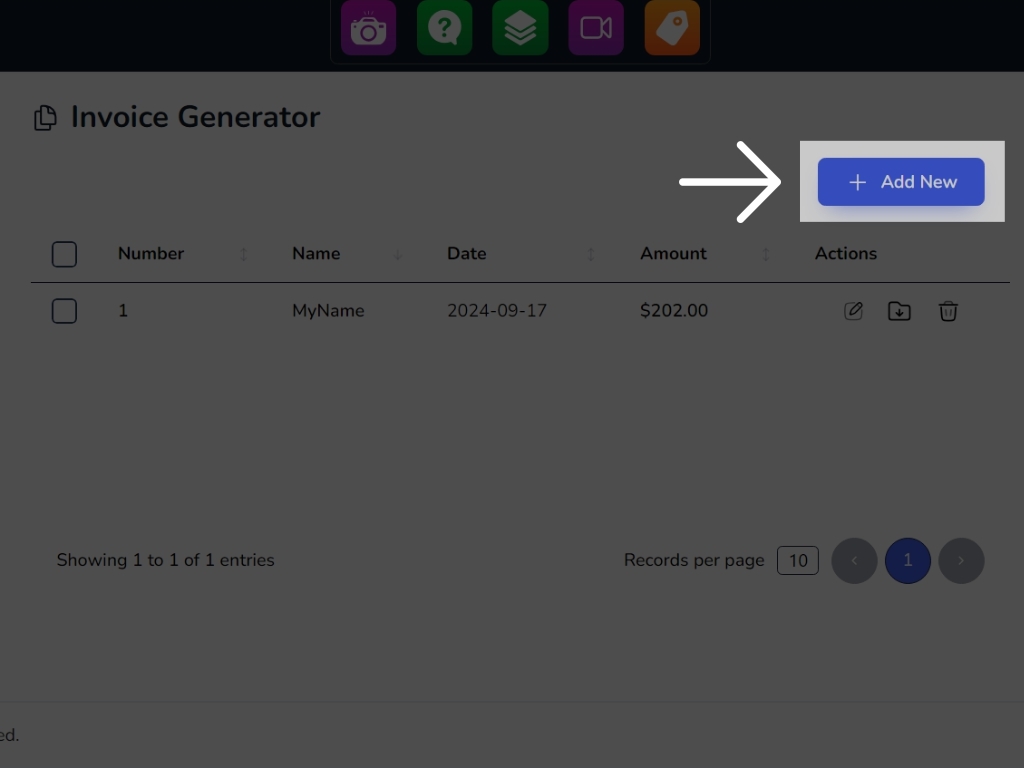
In your new invoice, enter your information.
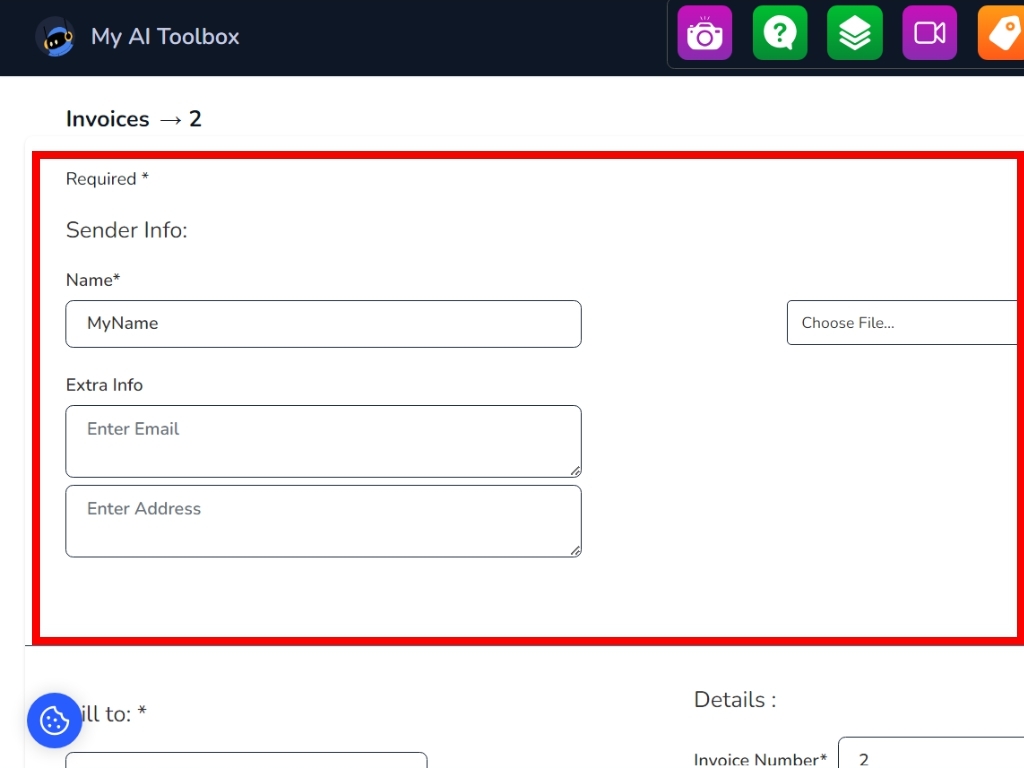
Set your currency information, tax and purchase charges.
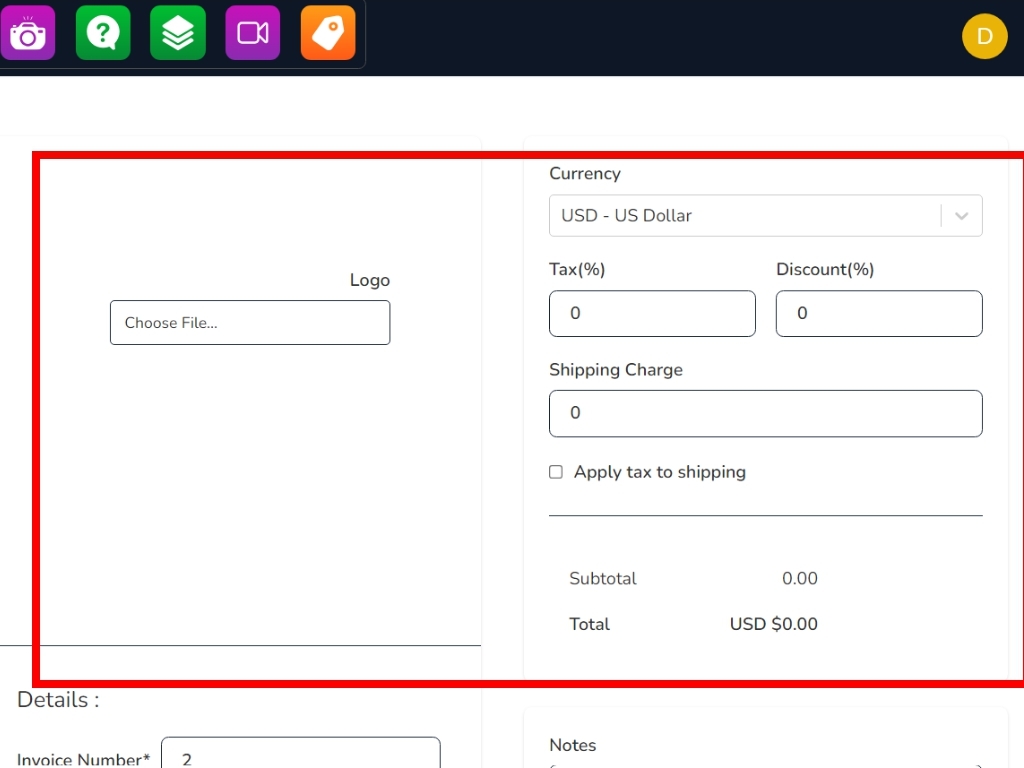
Fill in all the information concerning the customer and certain purchase information.
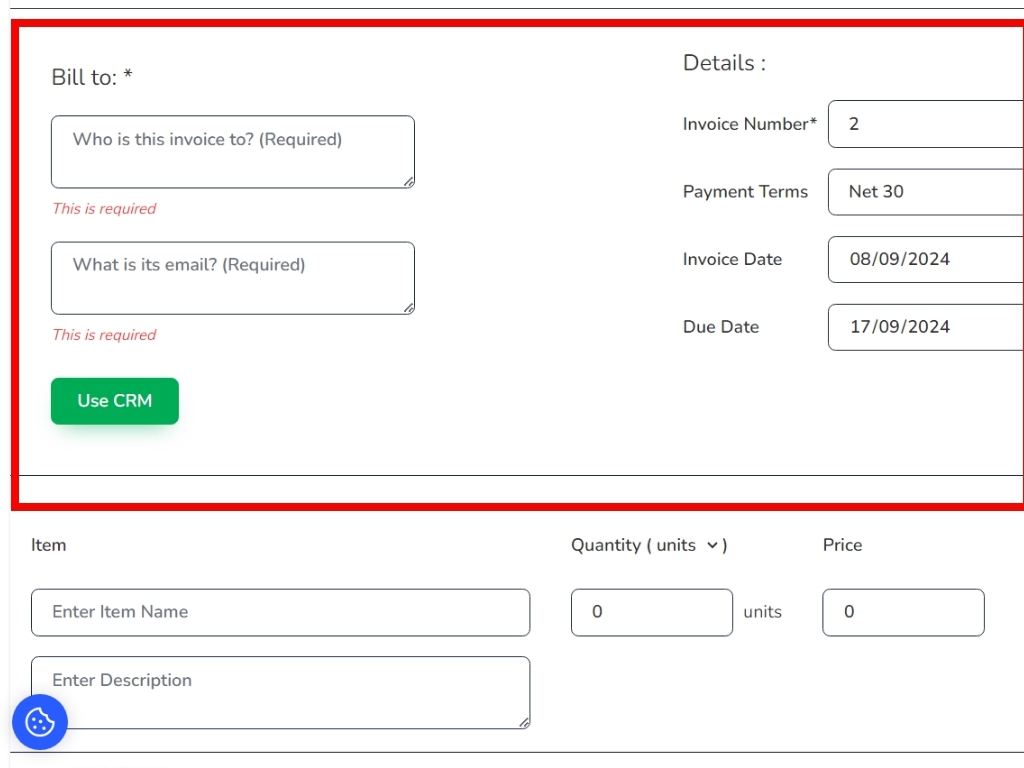
Finally, provide information regarding the product to be sold. Click on Add Item to add other products to the invoice.
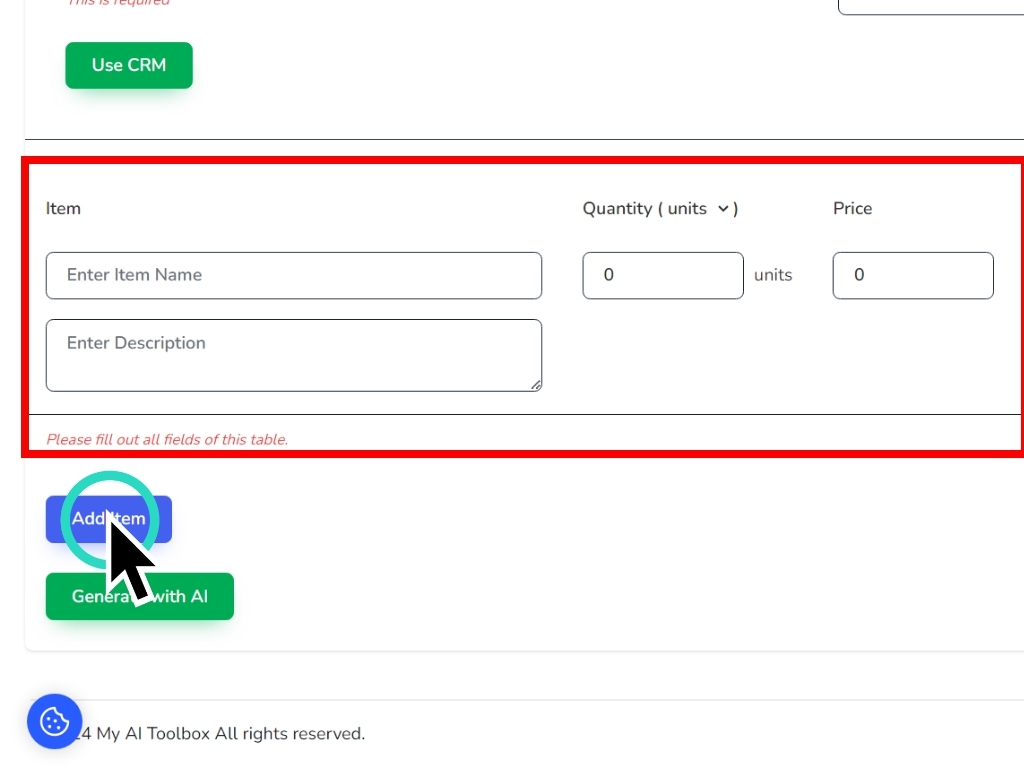
If you have additional notes regarding the invoice, enter them here.
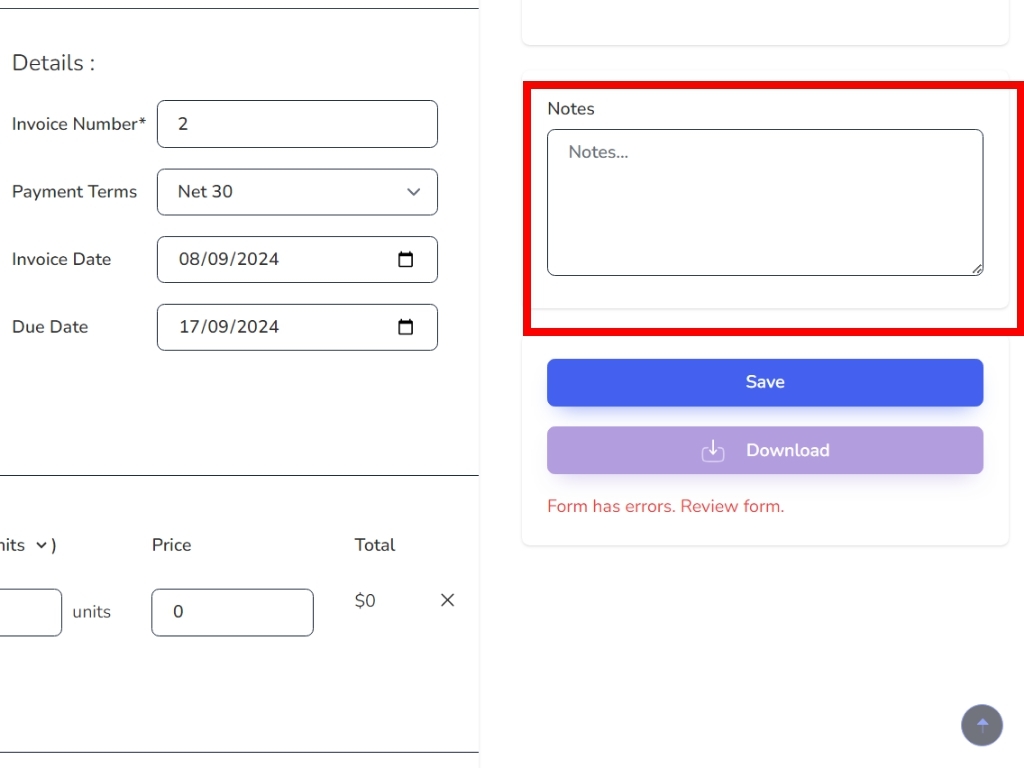
Then click on save.
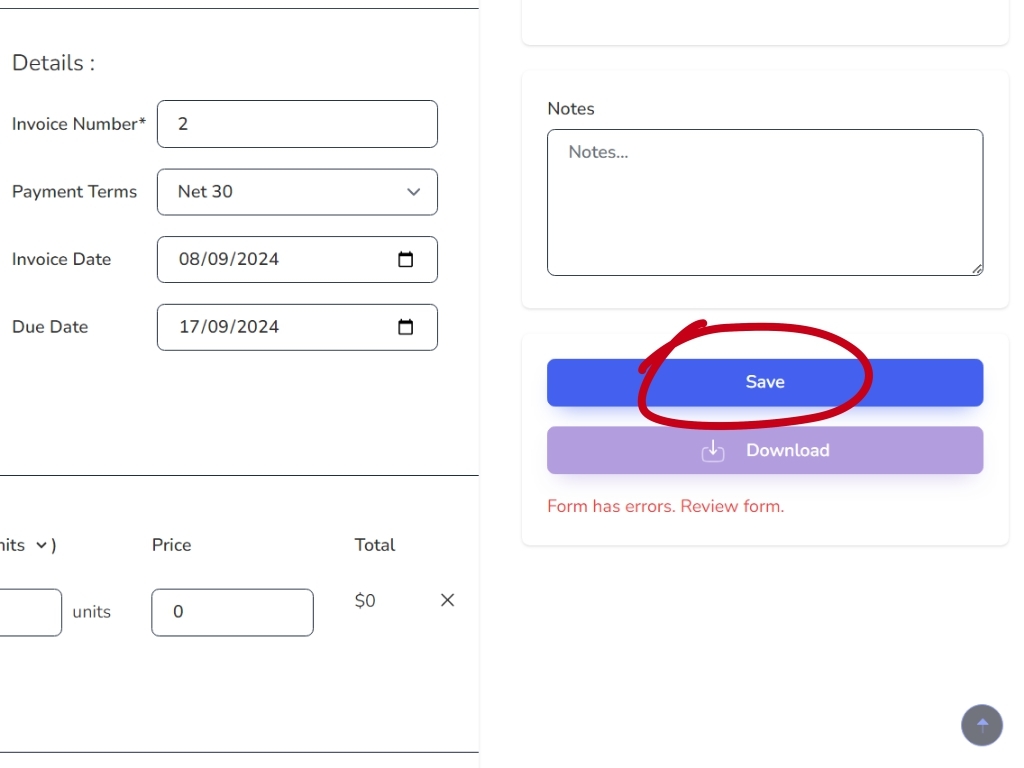
Click on download to download the PDF of your invoice.
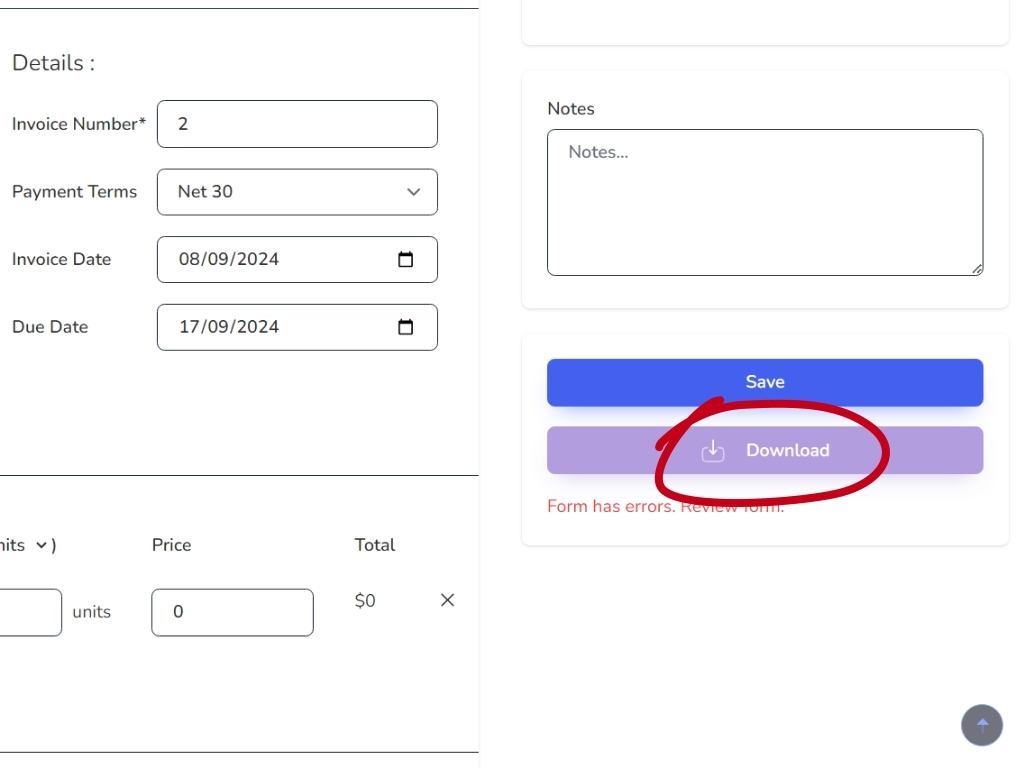
Click on invoice to return to homepage.
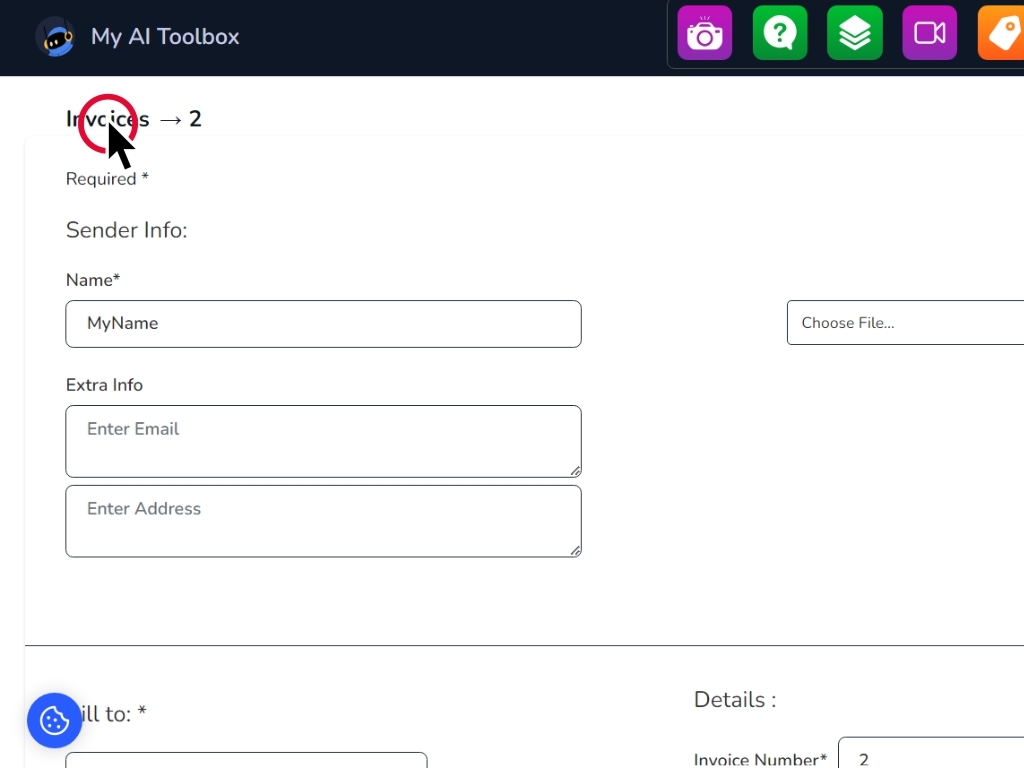
To modify the invoice, click on this icon.
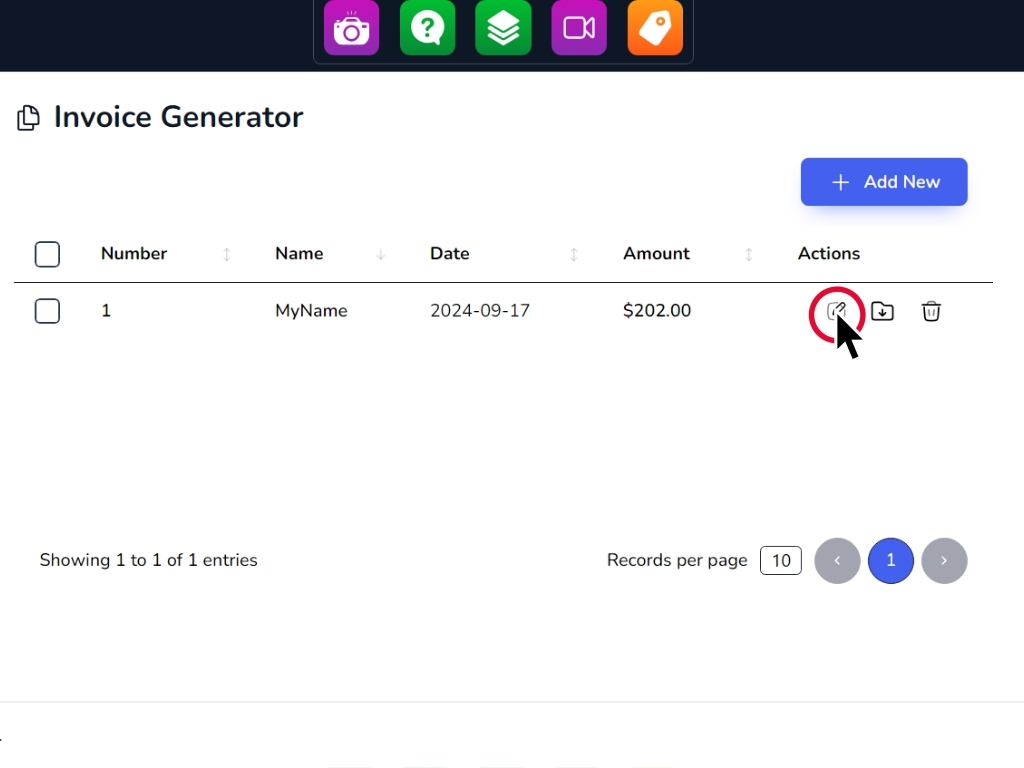
You can always click on this icon to download the invoice from home.
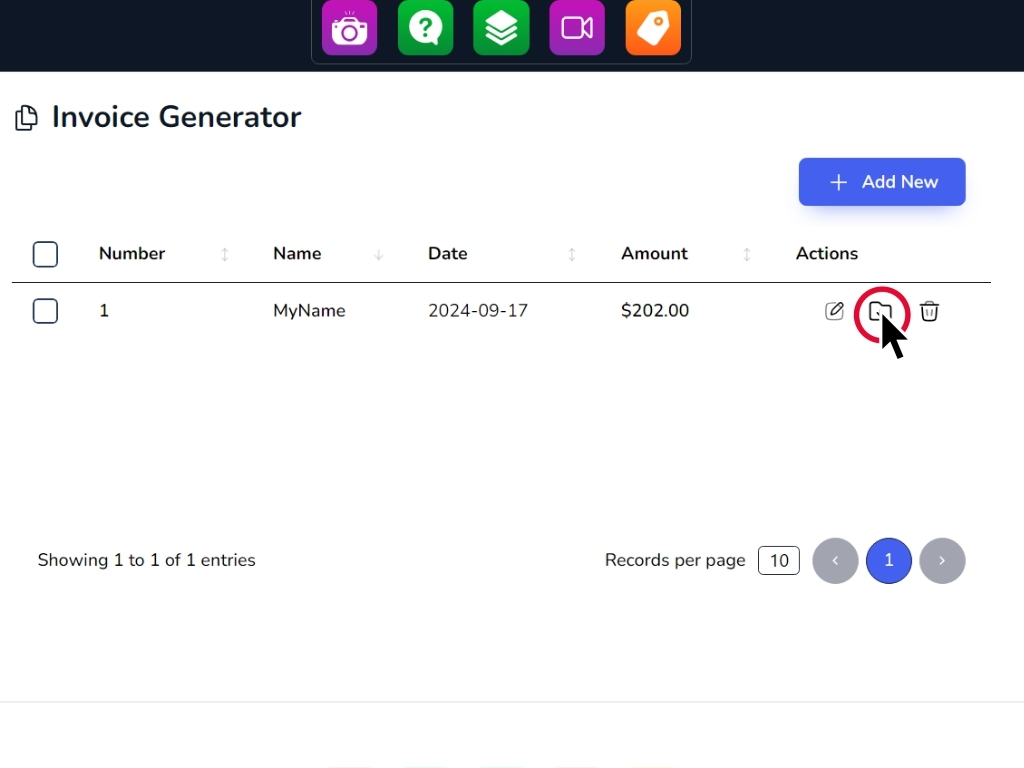
To delete an invoice, click on this trash can icon.