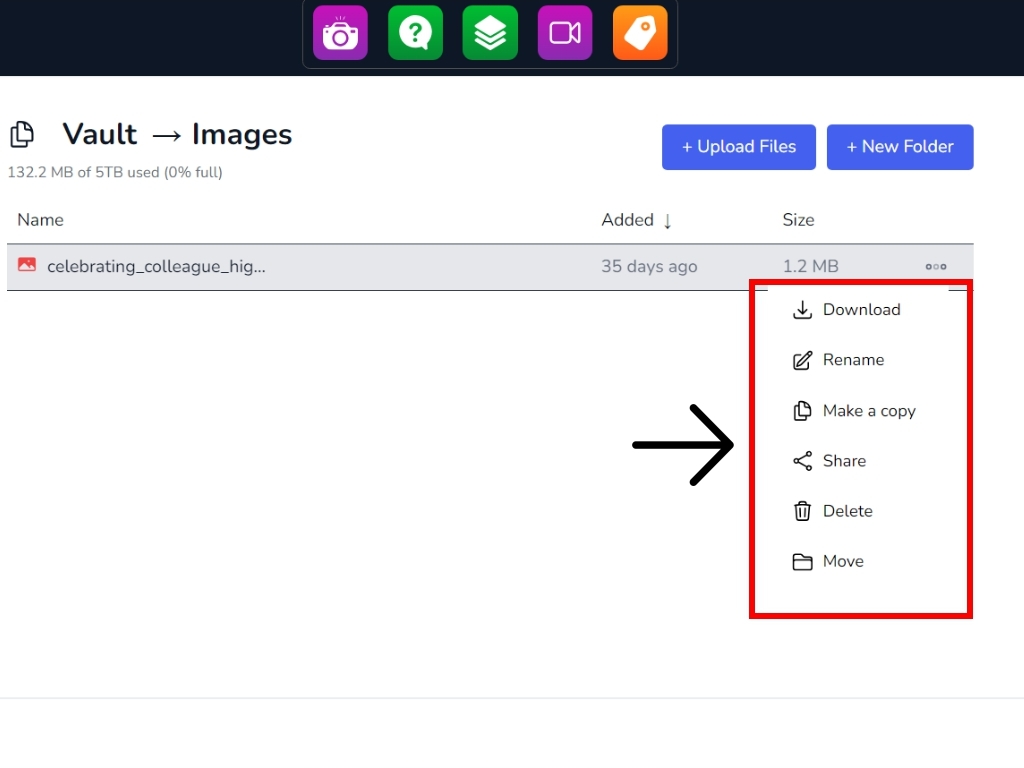How to use the 5TB Cloud Storage app
Here is the list of all the folders present in your storage.
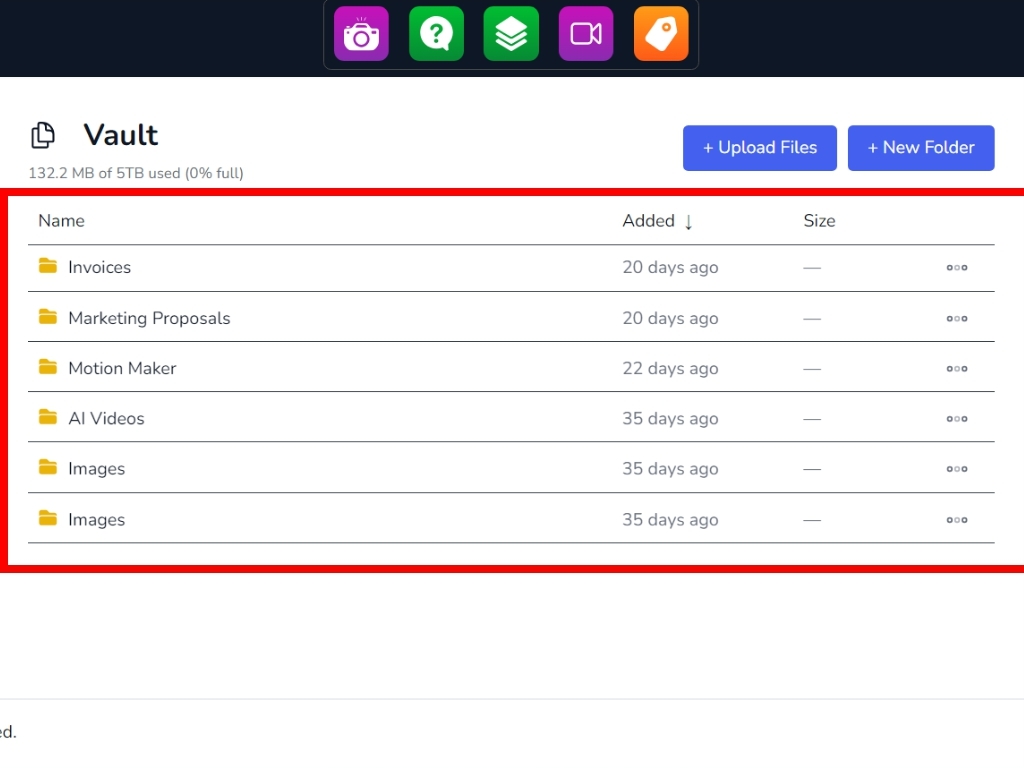
To add one, click on new folder.
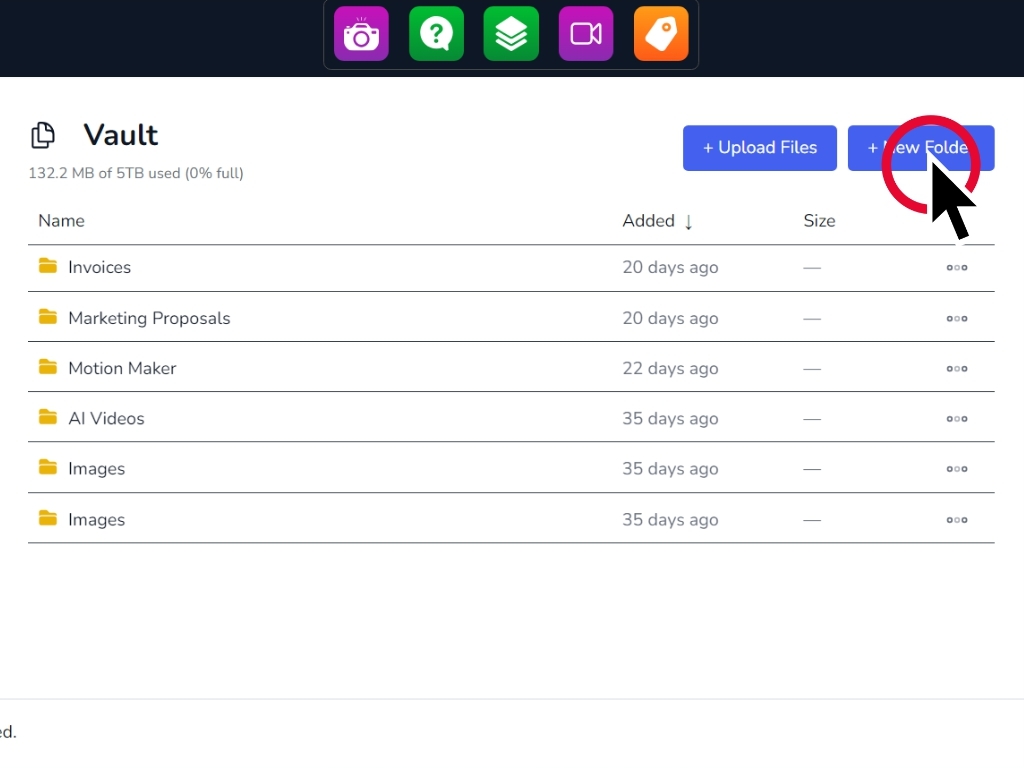
To add a file, click Upload File.
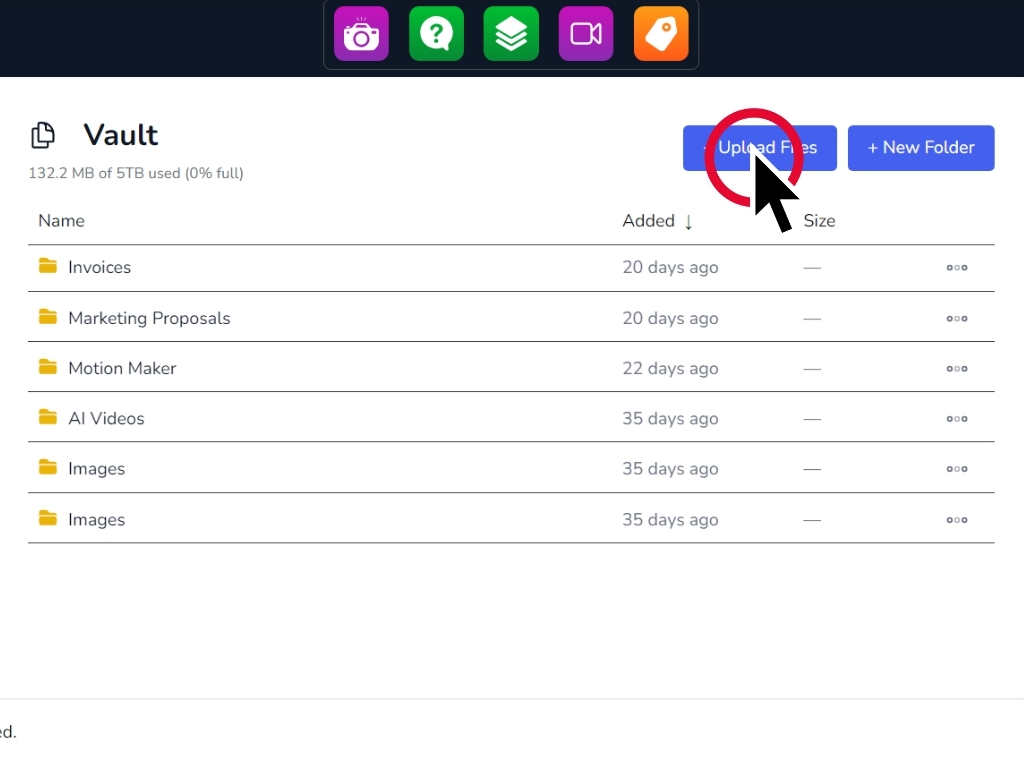
Double-click any folder to access it.
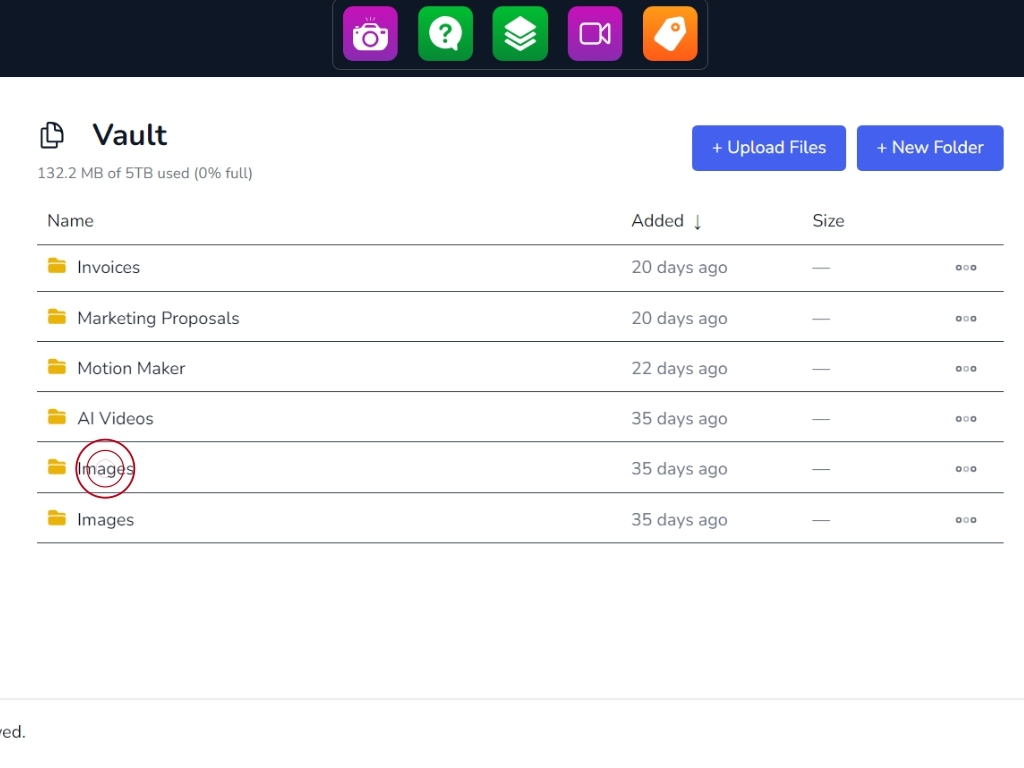
Click on these three dots to access more options for managing your files.
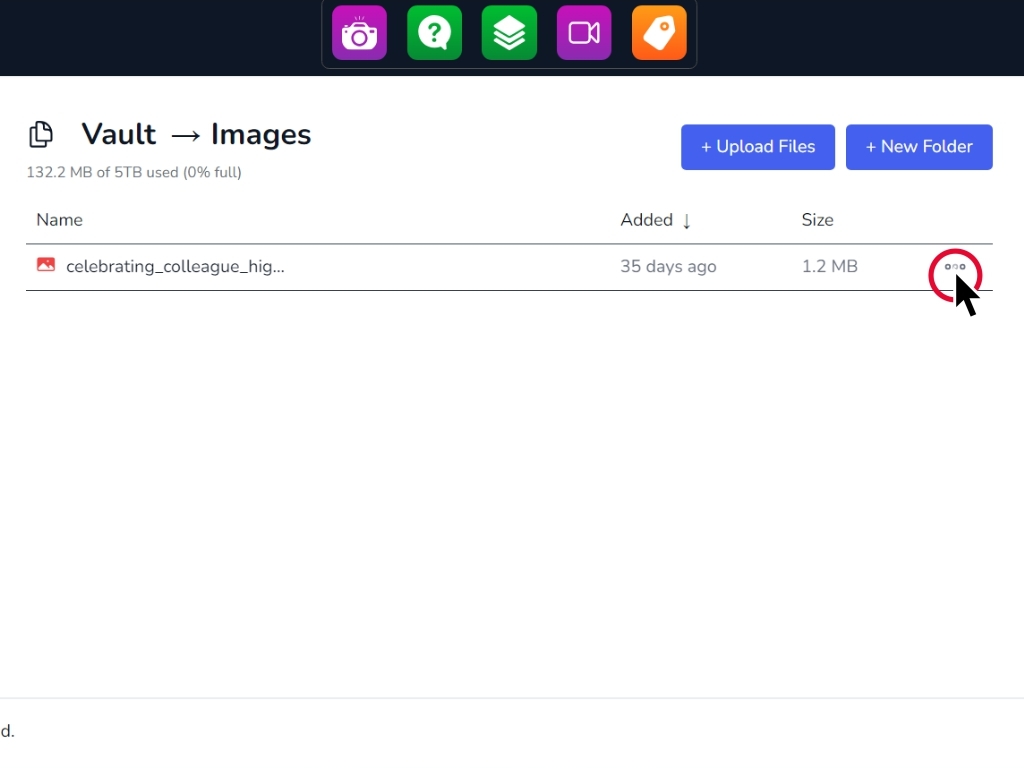
You can therefore download them, rename them, share them, delete them or move them.