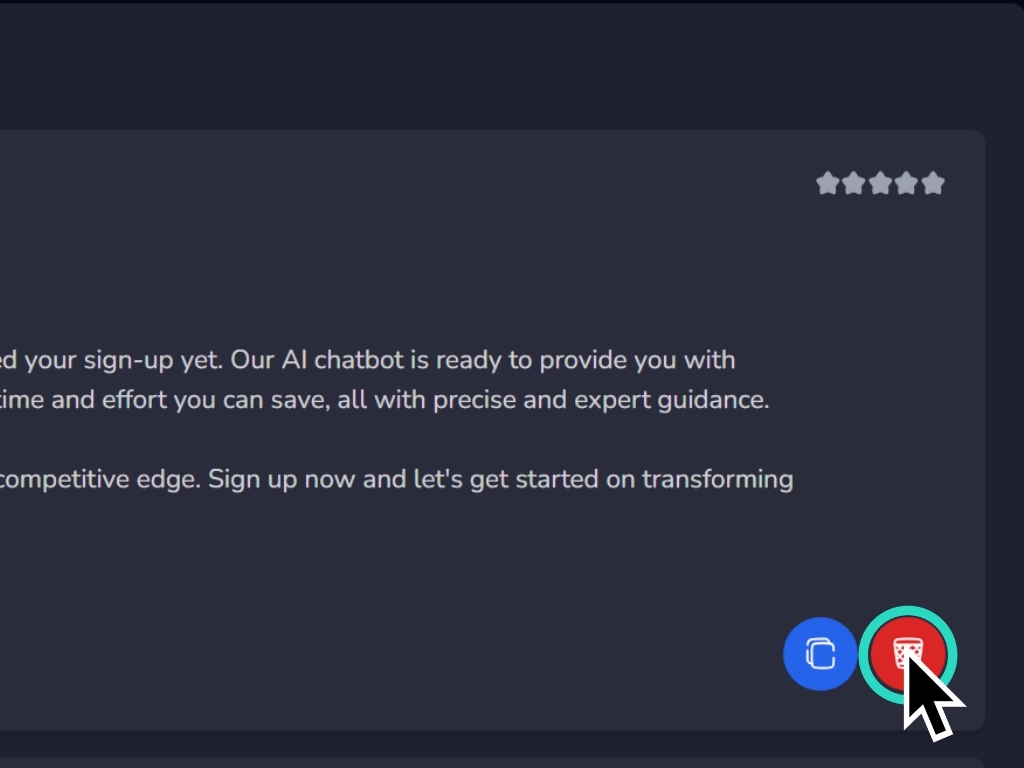How to use the Email Marketing app
To create a new project, click on this button.
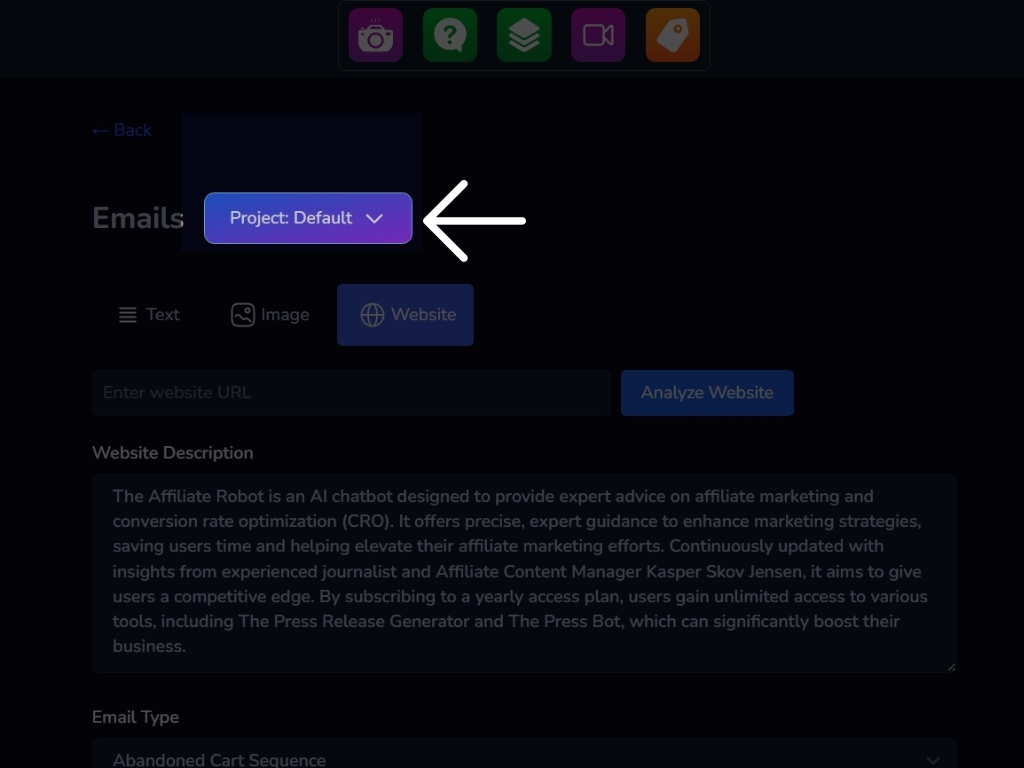
You have three modes of writing content. Text mode, image mode and writing mode with link of a web page.
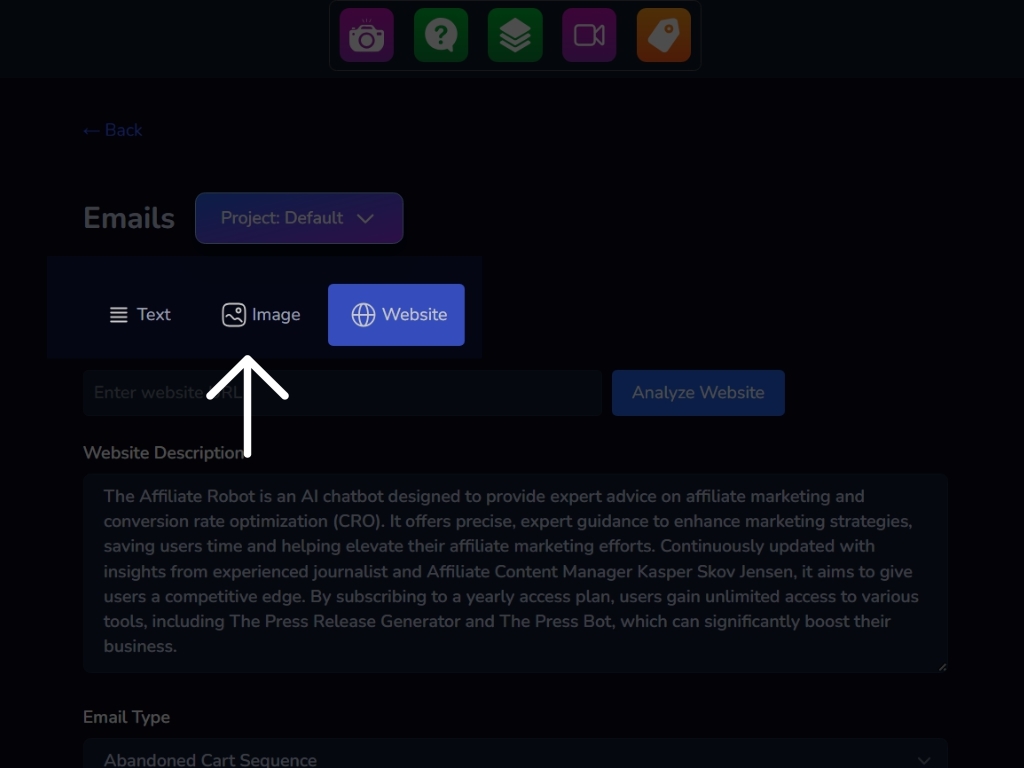
In text mode, enter the most precise description possible of your business and select the type of email you want.
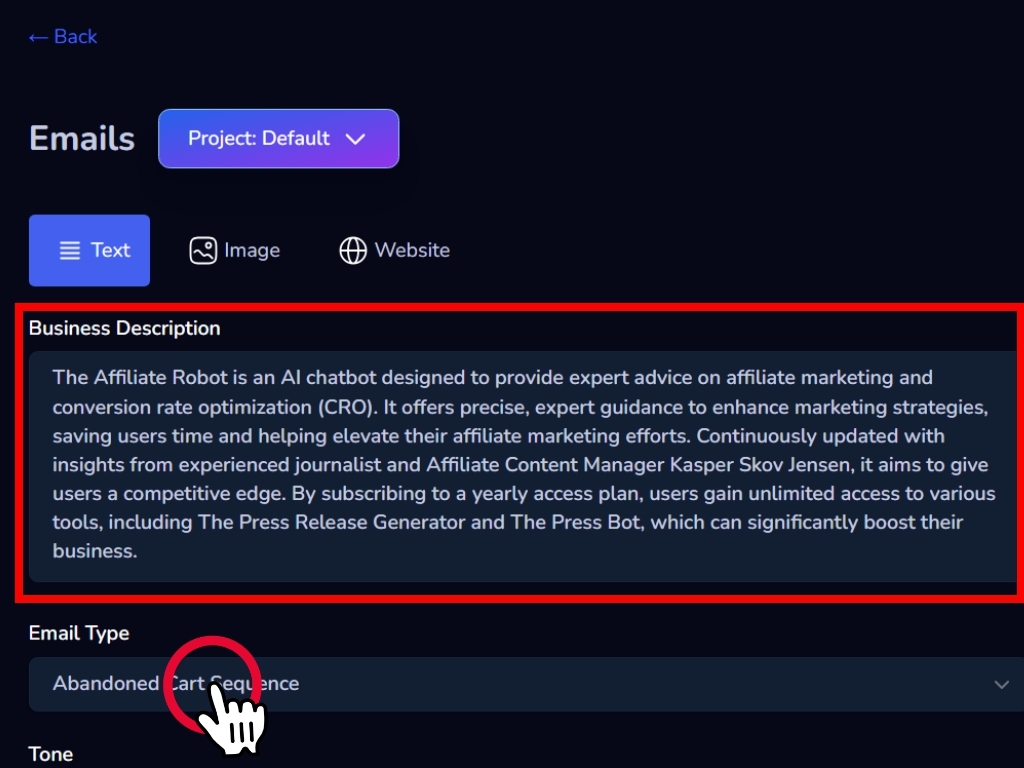
Choose the tone, length and type of call to action you want.
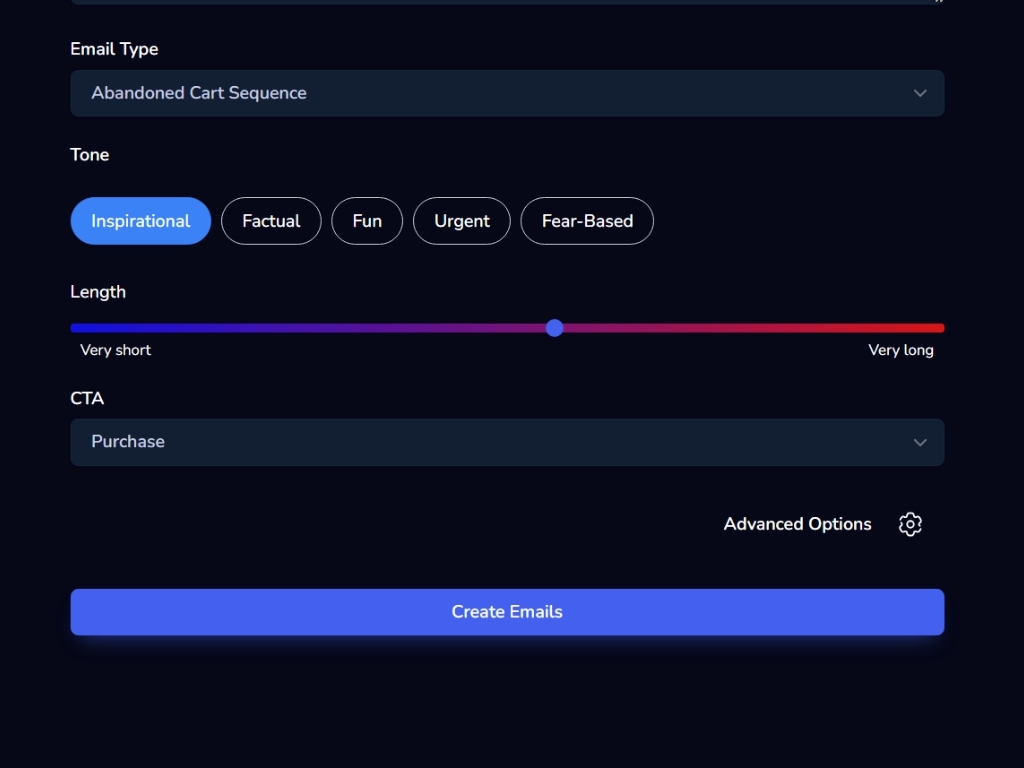
For more options, click on advanced options.
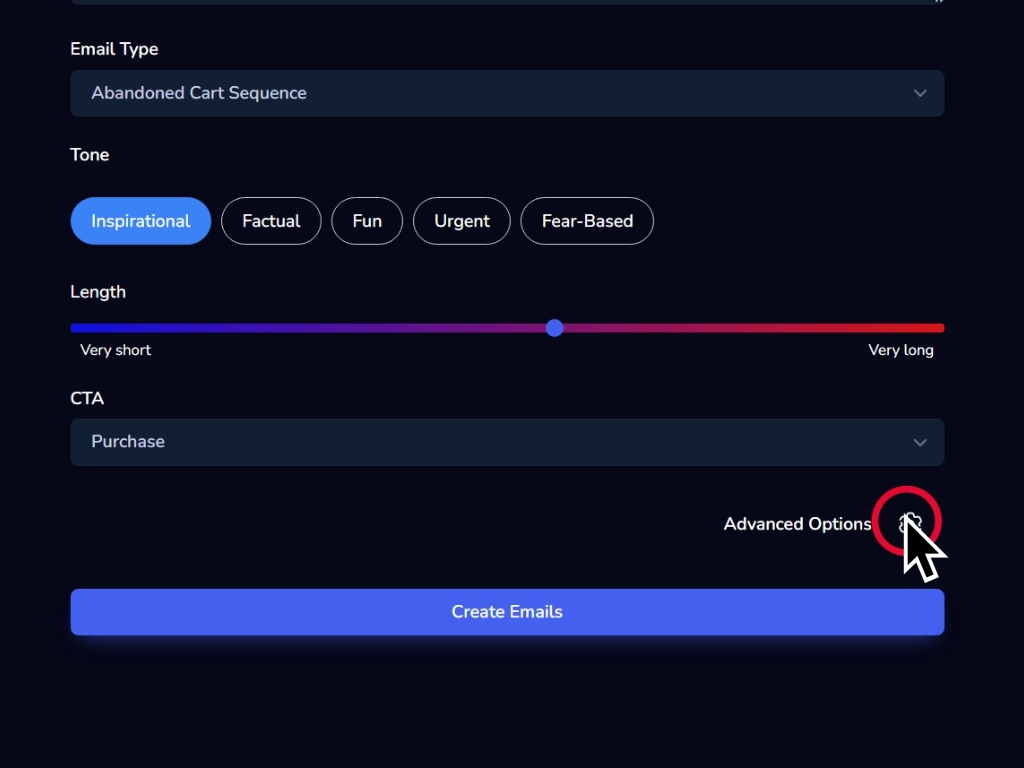
In the advanced options, you can vary the persuasion rate, the creativity of the AI, the mention or not of a price, the use of emoji and more.
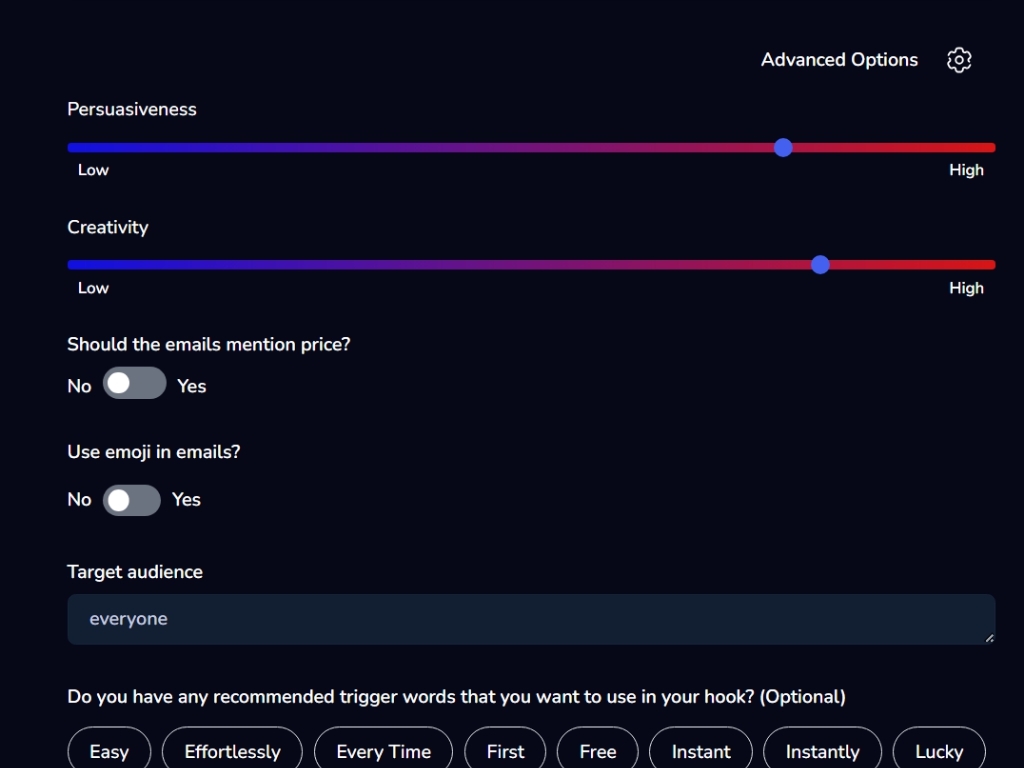
Once you have finished setting your settings, click Create More Emails to generate.
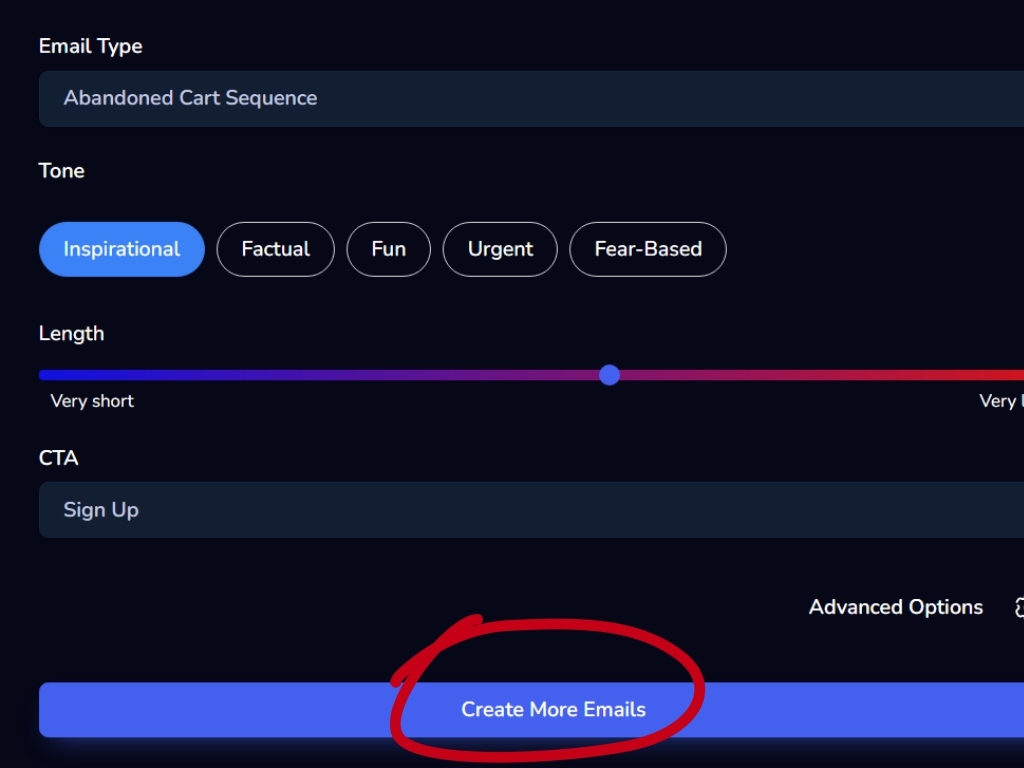
The generated emails will be displayed at the bottom of the page. A clarification is provided on the deadline for sending generated emails.
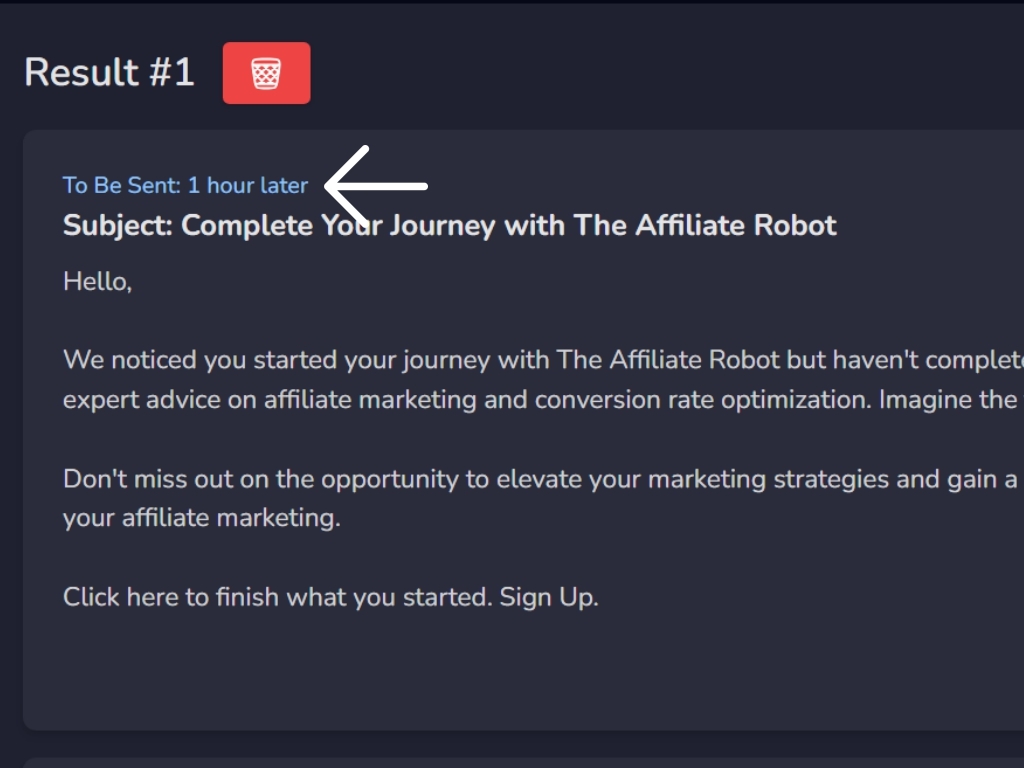
Click on the blue button to copy
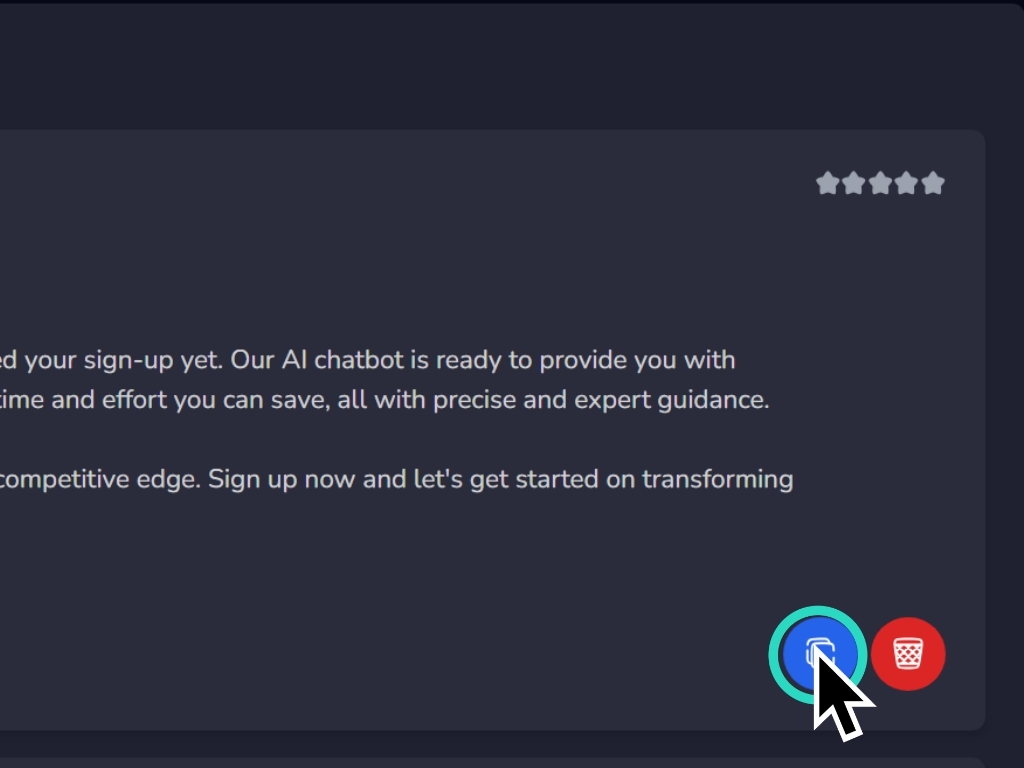
and the one in red to delete.